I think the key to a good photo editing app is a simple and user friendly design. Most of these apps have very similar features but, to be honest, I use all of them equally as they do vary slightly. All the apps that I am going to talk about have the option to post straight to your social media accounts, such as Instagram, Facebook or Twitter, or you can save to your camera roll.
1. A Beautiful Mess - Price: Free
When you first open this app you are greeted with this screen (first image). It gives you the option to either work with one picture (Solo) or make a collage of multiple images (Collage). For this example I chose 'Solo' so the middle image is the next screen you get. You can now choose to add a picture, background pattern/colour or crop, I chose colour. I selected my colour and then you are given some more options, you can add a filer, border, doodle, text or phrase. The phrase I chose is a pre-made one that comes with the app. I find this app great for creating typography images of quotes.
2. Instasize - Price: Free
Next up is Instasize. When you first open the app your photo library will open on the screen, along the bottom there is an option to switch from 'photo' to 'video' or 'camera'. Once you select your image it will put it in a box (screenshot on the right). I find this app best for when you don't want to crop any of an image to post on Instagram. For example, say you have a nice landscape image and you don't want cut anything out, you can pop over to Instasize and it will centralise your image in a box. You can then put filters on this, create a collage, add a border/background image, adjust, add stickers, text overlays or crop.
3. Afterlight - Price: Free
Afterlight might be one that a lot of you have heard of as it seems to be quite popular. The apps welcome page is similar to the one for A Beautiful Mess, you get the option to either take a picture or choose an existing image from you camera roll. When you choose your image it will ask you if you want to continue, when you click 'use' you will see this next screen (right screenshot). Here you can edit your image using the usual tools, add a filter, boarder or crop.
So that's it, they're my top 3 photo editing apps!
I hope you enjoyed this post, if you have any photo based app recommendations then leave them below in the comments :)
Becky
XO
P.S: All my social media accounts are now linked to the right of this post. There you'll also find a button to follow my blog on Bloglovin', or you can click here.





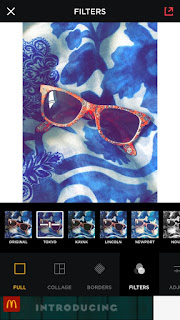


No comments:
Post a Comment